ワールド空間にキャンバスを配置してみよう。
手順
1.原点にキューブを作成する。
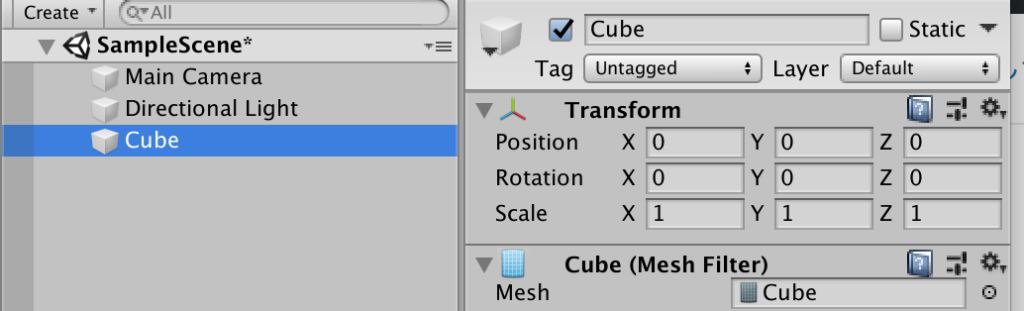
2.キューブを右クリックしてUI–>TEXTを作成する。
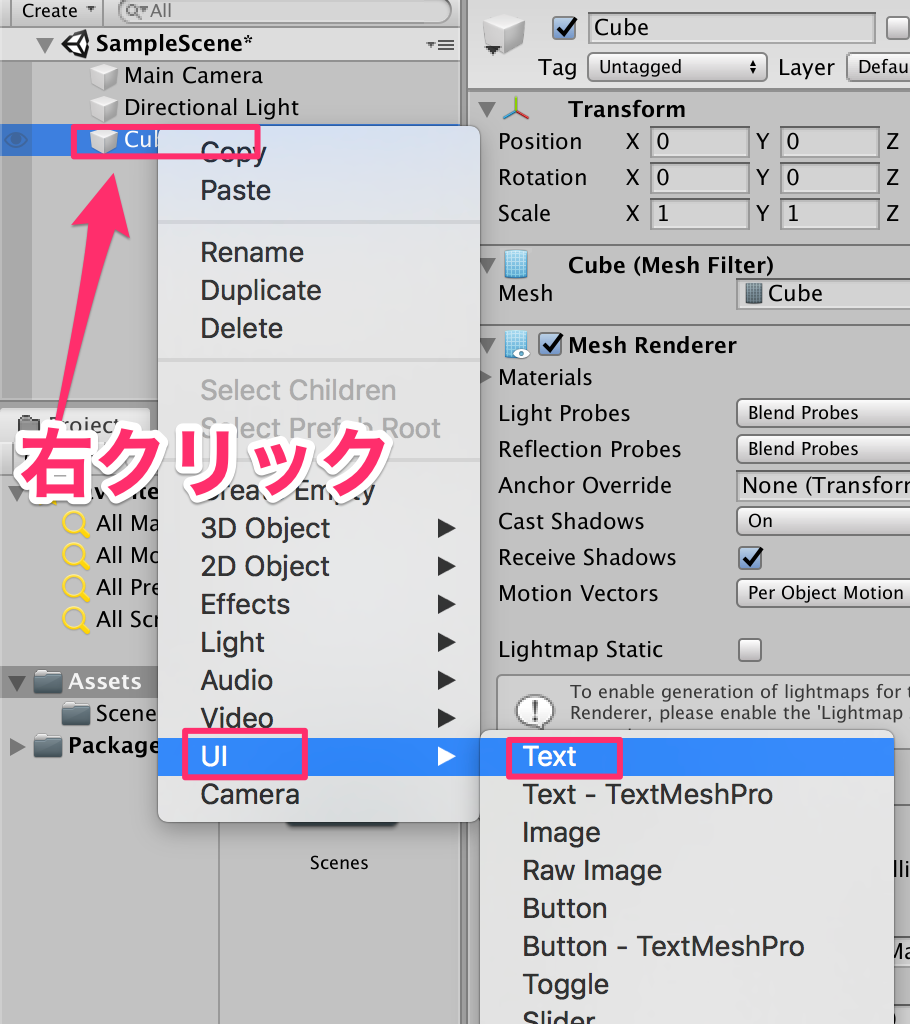
3.canvasの設定
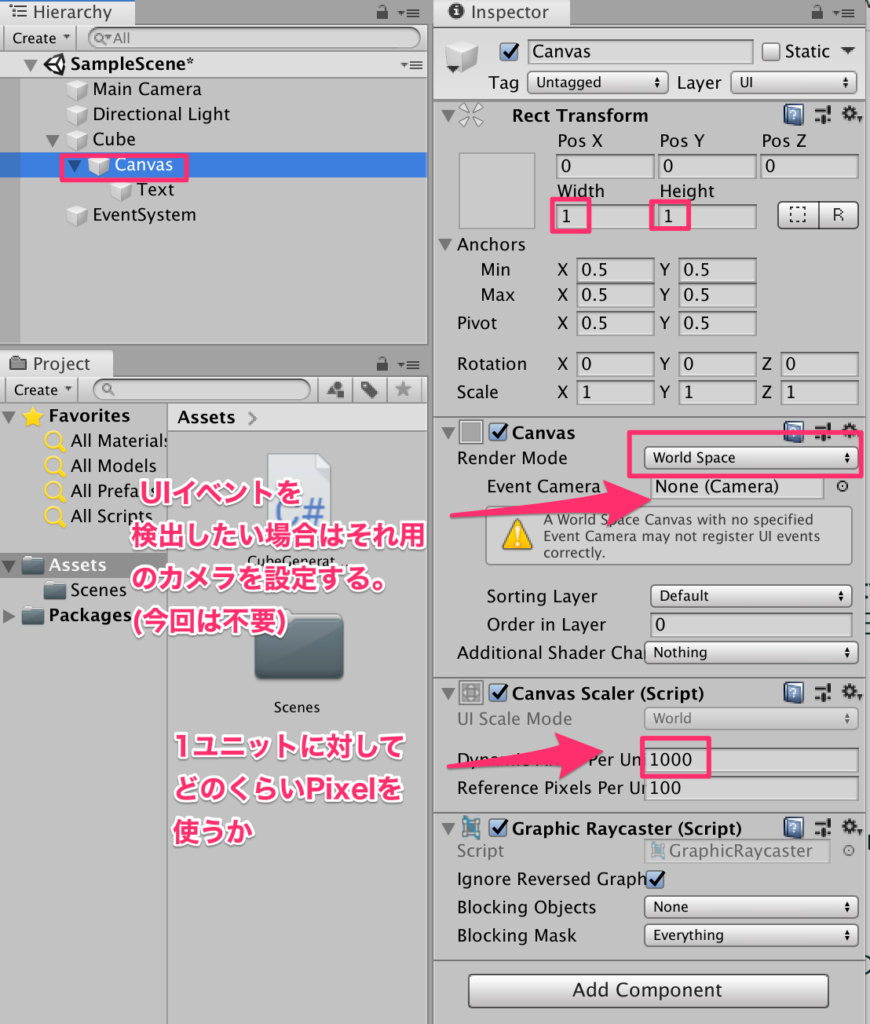
4.Textの設定

5.Cubeをプレファブ化し、ヒエラルキーからは削除する
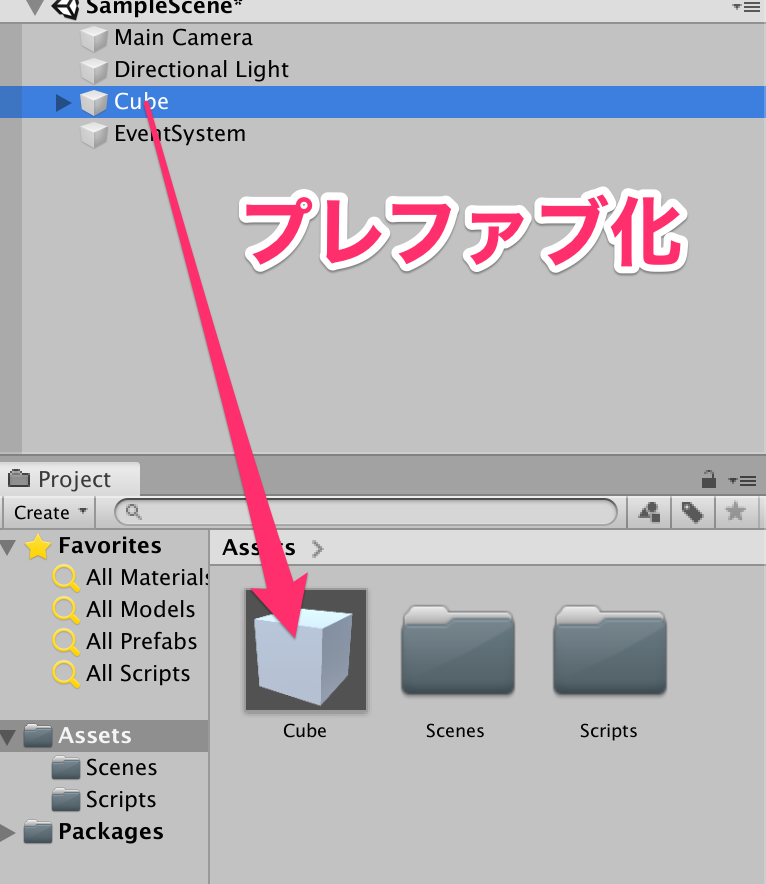
6.CubeGeneratorスクリプトを以下のように作成
using System.Collections;
using System.Collections.Generic;
using UnityEngine;
using UnityEngine.UI;
public class CubeGenerator : MonoBehaviour
{
public GameObject prefab;
void Start()
{
for(int i = 1; i <= 9; i++) {
for(int j = 1; j <=9; j++) {
GameObject cube = Instantiate(
prefab,
new Vector3(j , 9- i, Random.Range(-10f, 10f)),
Quaternion.identity
);
cube.GetComponent<Renderer>().material.color = Color.cyan;
//子要素の検索GetChildにわたすインデックスはヒエラルキーの並び順の上から0,1,2...
cube.transform.GetChild(0).GetChild(0).GetComponent<Text>().text = i*j + "";
}
}
}
}
7.CreateEmptyから空オブジェクトを作成しCubeGeneratorとリネーム。
その後CubeGeneratorスクリプトをアタッチ。
最後にCubeプレファブを登録する。
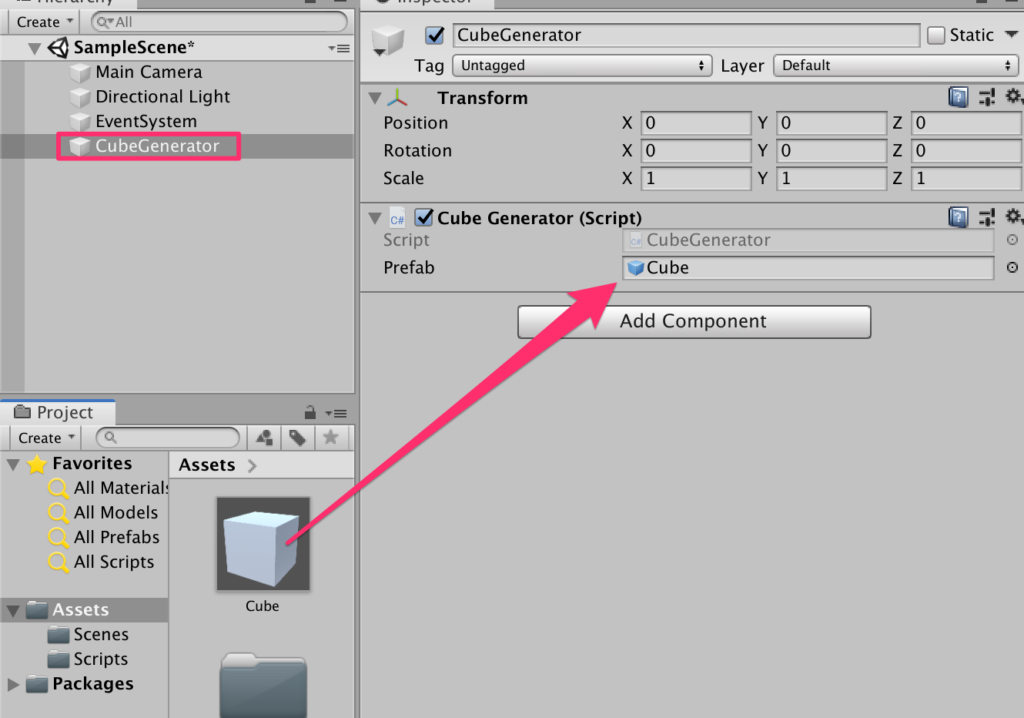
8.カメラの調整。
以下のようにカメラのトランスフォームを調整する。

9.実行してみよう。Cubeがz軸のみランダムに配置されている。
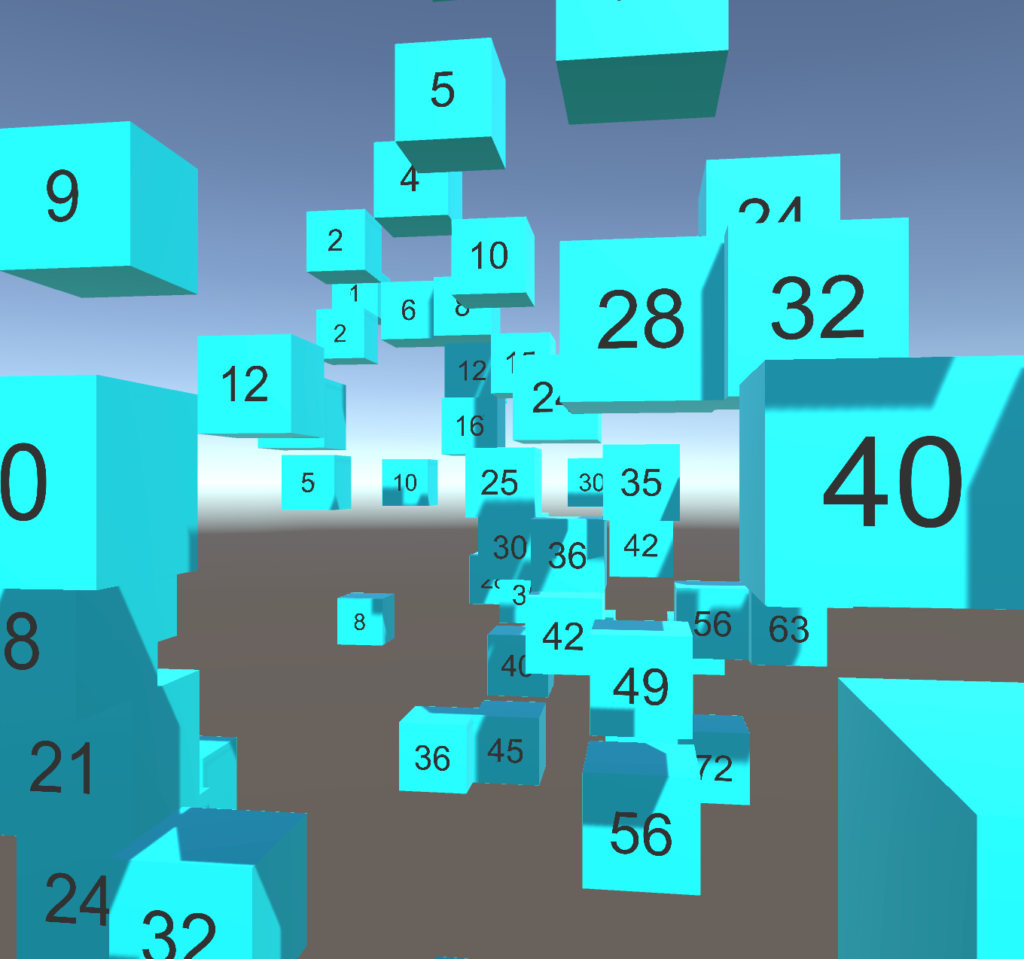
10.CubeControllerスクリプトを以下のように作成する。
using System.Collections;
using System.Collections.Generic;
using UnityEngine;
public class CubeController : MonoBehaviour
{
void Update()
{
Vector3 dist = transform.position;
dist.z = 0;
transform.position = Vector3.Lerp(transform.position, dist, 1.5f * Time.deltaTime);
//transform.position = Vector3.MoveTowards(transform.position, dist, 4f * Time.deltaTime);
}
}
11.プレファブのCubeにアタッチ

12.実行してみよう。Lerpの効果によってキレイに所定の場所に収まるのがわかる。
13.コメントアウトされているVector3.MoveTowardsとの動きの違いも確認しておくこと。



コメント